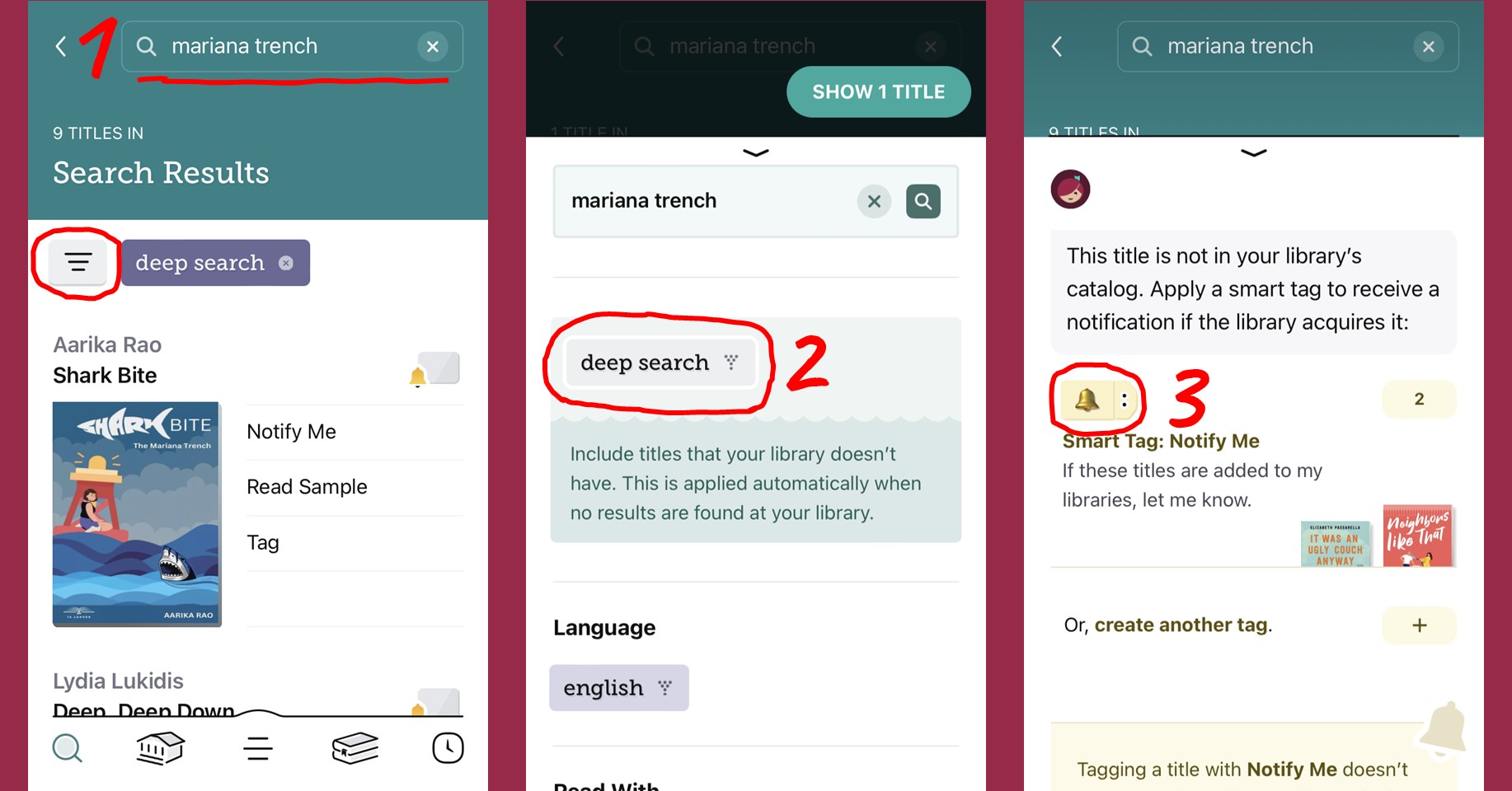Menu
The Beehive Library Consortium (often referred to as "Libby" or "OverDrive") is a digital library with ebooks, audiobooks, magazines, and other digital content. The consortium is managed by the Utah State Library Division and is made up of 70 member libraries.
Books are checked out using a Brigham City Library card on the Libby app or website. Checkouts are available offline when downloaded in the app. There are no late fines. To view a catalog of titles, visit beehive.overdrive.com
If the Libby app is not readily available on your Kindle device, check out the book using a different device (phone, computer, etc.) and use the "Read with Kindle" tool. This will prompt you to log into your Amazon account so that the book can be sent to your Kindle.
For instructions on sending books to Kindle, please view Libby's Help Page.
To make a purchase request on Libby, use the "Notify Me" tag to let librarians know you're interested in a particular title. If the library buys the book, you'll be alerted through the app.
1. Search for the book and tap the three-lined menu.
2. Scroll and select "deep search".
3. Tap "notify me" on the book you want, then tap the bell tag.